- Discover CSUB
- |
- Academics
- |
- Admissions
- |
- Student Life
- ASI (Student Government)
- Antelope Valley Campus
- Bookstore
- Campus Dining
- Campus Programming
- Career Education and Community Engagement (CECE)
- Children's Center
- Counseling Center
- Graduate Student Center
- Health Center
- Housing and Residence Life
- Services for Students with Disabilities
- Student Financial Services
- Student Organizations
- Student Recreation Center
- Student Rights and Responsibilities
- Student Union
- Vice President for Student Affairs
- Wellness
- |
- Athletics
- |
- News & Information
What should I do the first time I log into Concur Travel?
Review your Profile for completeness and accuracy, and make any necessary changes.
What if I book outside of Concur Travel & Expense? How do I get reimbursed?
An Expense report can still be initiated from an approved Request and submitted to obtain reimbursement. However, by not booking through Concur, you will lose some of the efficiencies and negotiated rates that the system provides. The CSU will be using the travel information from our Concur instance to negotiate even lower prices in the future.
Will someone else be able to make my travel arrangements for me?
Yes. You can assign access to your Profile to as many travel Arrangers as you need. Go to your Profile and either scroll down the page to the "Assistants and Travel Arrangers" section or click "Assistants/Arrangers" from the My Profile menu on the left side of the screen. Click "Add an Assistant" to add the person who you would like to authorize to book your travel. This person may also update your Profile.
♦ Be sure to check the box "Can Book Travel For Me".
♦ Arrangers must have their own Concur login.
Will someone else be able to create my request and expense reports for me?
Yes. A Delegate can create Requests and Expense reports on a traveler's behalf. The Delegate may be added by accessing the Personal Information section of your Profile. Click on either "Request Delegate" in the Request Settings section or "Expense Delegate" in the Expense Settings section, both on the left side of the screen. Click "Add" and add the person who you would like to authorize to be able to submit your Requests and Expense reports. Once someone is added as a Delegate (either Request or Expense), they are automatically set up as the other.
How do I know where my submission is in the process?
You can obtain real-time information about where your submission is in the process flow. For Requests, choose Request tab and review the status of each Request listed. For Expense reports, choose the Expense tab and you will see the status noted on the Expense reports tile. Statuses include:
♦ Not submitted - awaiting submission by the traveler.
♦ Submitted, pending reports to approval - awaiting the approval of the traveler's "one up" manager.
♦ Pending cost object approval - awaiting approval by the individual(s) designated in the Delegation of Authority (DOA) as the budget approver for the chartfield(s) being used.
♦ Approved - all necessary approvals obtained.
♦ Pending accounting review - Expense report is in the Payment Services queue for review.
♦ Sent back to user - when a Request or Expense is sent back for correction(s) or missing information/backup. After corrections are made, the transaction must be submitted again for review and approval.
♦ Sent for payment - when Payment Services' review of an Expense report is complete, it is forwarded to the last step of processing payment/being recorded in our accounting system.