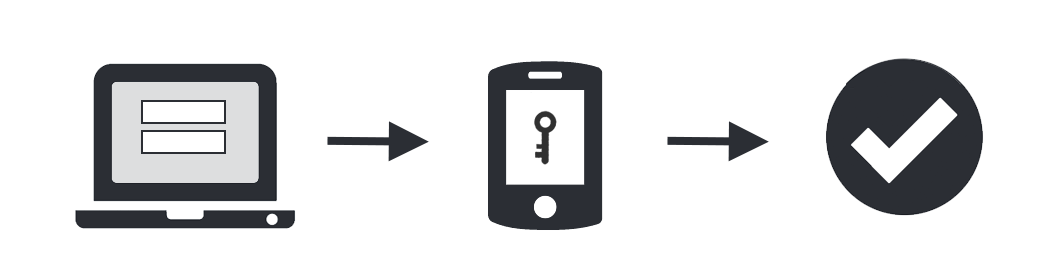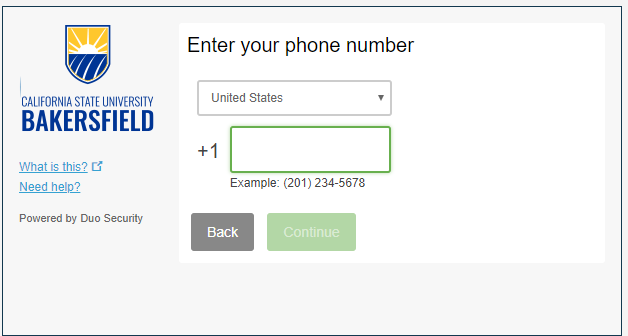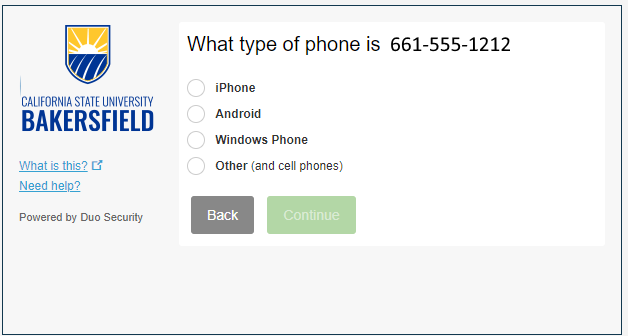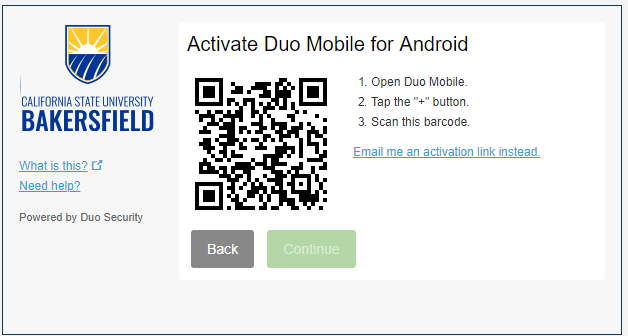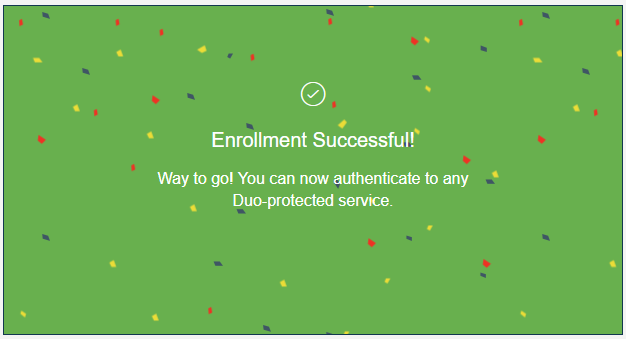More Information About Duo Verified Push
Verify push is Duo's additional security against MFA fatigue.
For more information, please visit Duo Verified Push.
How Does 2Step Work?
Information Technology Services has partnered with Duo Security to bring 2Step Verification to CSUB.
With 2Step + Duo, you have many options to verify your identity. When you enter your username & password online, you have the option to verify your identity using a small hardware fob, an app on your smart phone or a call to your phone.