- Discover CSUB
- |
- Academics
- |
- Admissions
- |
- Student Life
- ASI (Student Government)
- Antelope Valley Campus
- Bookstore
- Campus Dining
- Campus Programming
- Career Education and Community Engagement (CECE)
- Children's Center
- Counseling Center
- Graduate Student Center
- Health Center
- Housing and Residence Life
- Services for Students with Disabilities
- Student Financial Services
- Student Organizations
- Student Recreation Center
- Student Rights and Responsibilities
- Student Union
- Vice President for Student Affairs
- Wellness
- |
- Athletics
- |
- News & Information
VOIP Telephone Training FAQs
As with any new system or technology, you will have questions. This FAQ is designed to provide you with the answers you need to get started using your phone. For a printed version of this information, please download the Phone Quick Start Guide.
FREQUENTLY ASKED QUESTIONS
How do I mute a call?
- To mute a call, press the
 Mute button.
Mute button. - To unmute, press the
 Mute button again.
Mute button again.
How do I put a call on hold
Place a Call on Hold
Placing a call on Hold allows you to use your phone for other operations without interfering with an active call.
- To place a call on Hold
 button, press the Hold button.
button, press the Hold button.
Resume a Call on Hold
- To resume a call, press the
 Hold button again to resume the call.
Hold button again to resume the call.
How do I view who called me?
Callers list
The Callers List allows you to view the individuals, who called you. The list holds the last of up to 200 incoming calls.
- Press the
 Callers button
Callers button
How do I adjust the volume on my phone
Adjusting the Volume
You can adjust the volume while on a call.
- Press the
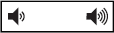 Volume button toward the left to lower volume and toward the right to increase the volume.
Volume button toward the left to lower volume and toward the right to increase the volume.
How do I place a call on speaker
- To use your speaker phone, press the
 Speaker Phone button.
Speaker Phone button. - To deactivate your speaker phone, press the
 Speaker Phone button again.
Speaker Phone button again.
How do I transfer a call?
Call Transferring
Call transferring allows you to transfer an active call to another destination.
1. While on the call with the party you want to transfer, press the ![]() Transfer button.
Transfer button.
2. Dial the recipient’s number
3. Stay on the line to announce the caller (Press Cancel to cancel the transfer)
4. Press the ![]() Transfer button
Transfer button
How do I transfer a call to Voicemail?
Transfer Call to Voicemail
1. While on the call with the party you want to transfer, press the ![]() Transfer button.
Transfer button.
2. Press *55 on your phone
3. To transfer to your own voicemail box, press the # key
4. To transfer to another individual’s voicemail box,
- Enter their extension
- Press the # key on your phone
5. To cancel, press the * on your phone
How do I put my phone on Do Not Disturb
Do Not Disturb
The Do Not Disturb feature will send your calls directly to your voicemail. This feature is helpful, when you will be out of the office, away for business, or on vacation.
- Press the DND function button to activate DND
- Dial *79 to deactivate DND. You will hear a system message indicating that the feature was turned off.
How do I make a conference call?
Conference Calling
3-way conferencing allows you to connect two different parties and yourself on a call at the same time.
1. Dial the first party
2. Press the ![]() Conference button.
Conference button.
3. Dial the second party’s number
Note: If the second party does not answer, press the Cancel soft key. Then press the Line Appearance where your first caller is holding.
4. When the second party answers, press the ![]() Conference button again to complete the action
Conference button again to complete the action
5. Press the Drop softkey to end the call or hangup
How do I redial a number?
Redialing
Redialing allows you to redial a person who called you previously or to call the last number dialed. To redial a number,
1. Press the ![]() Redial button once to access a list of recently dialed numbers.
Redial button once to access a list of recently dialed numbers.
2. Use the Up and Down keys on the ![]() Navigation/Selection button to scroll through the entries
Navigation/Selection button to scroll through the entries
3. Press the ![]() Select key button or Dial soft keys to redial the selected number.
Select key button or Dial soft keys to redial the selected number.
4. Or, press the Redial button number, when the phone is ringing.
How do I forward a call?
Call forwarding
Call forwarding allows your calls to ring at another number, such as the campus voicemail system.
Activate Call Forwarding
1. Press the Call Fwd soft key
2. Under ALL, enter the phone number you want your calls forwarded, such as 2933 for voicemail
3. Press the down arrow on the ![]() Navigation/Select button
Navigation/Select button
4. Press the center of the ![]() Navigation/Selection button to toggle the check box ON
Navigation/Selection button to toggle the check box ON
5. Press the Save soft key
Deactivate Call Forwarding
- Dial *73 to deactivate Call Forwarding.